|
|
The information in this topic relates to the new Groups functionality that was introduced with LearnCenter Release 14.6 in August of 2012. If you are looking for help with the classic Groups functionality, refer to Classic Groups. |
You can manually exclude Users from Groups so that they are never automatically included even if they match the conditions for becoming members of the Group. On the ControlPanel:
 . The Group window opens.
. The Group window opens.
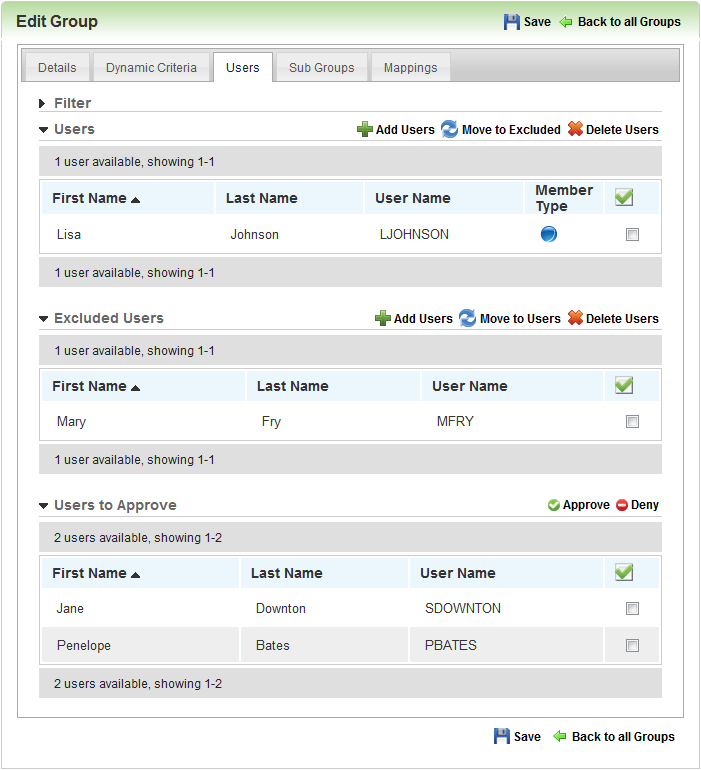
Or

Copyright © 2010-2015, Oracle and/or its affiliates. All rights reserved.